As you’re designing your DVD, you’ll naturally fine-tune and change things many times.
You can undo any unsaved changes by choosing:
- Edit > Undo.
You can always delete saved text and other design elements, or revise your project by making other design choices.
Filling Drop Zones Quickly:
Some themes have multiple drop zones and even dynamic drop zones that move in the menu background.
You can quickly and easily fill these drop zones in your project using Autofill or the drop zone editor.
To fill drop zones automatically with your content:
- Click the Menu button, then click Autofill.
- Double-click a drop zone, or click Edit Drop Zones in the Menu pane.
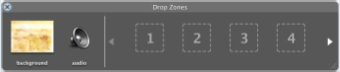 For more information about using the drop zone editor, see iDVD Help.
For more information about using the drop zone editor, see iDVD Help.Change the Look of Buttons:
Button styles are designed to fit the theme.
You can change them to suit your content or your own design vision.
Buttons can be text only, or they can be different shapes that have text, a still image, a slideshow, or video on them.
Buttons with images and video add interest to your DVD. You can even mix button styles on a menu.
For example, notice the buttons in your scene selection menu.
Each button shows the first frame of video in the scene it links to.
When you preview your project, notice that the video actually plays in the button.
In this step, you’ll change the shape of a button and choose an image for each one.
To change button shapes:
1. Double-click the Scene Selection button to open the scene selection menu.
2. Select one of the scene selection buttons on the menu and choose Edit > Select All Buttons.
3. Click Buttons to open the Buttons pane.
4. Click a button shape in the list at the top of the Buttons pane.
Try different button shapes until you find one that looks good on your menu.
The “T” creates a text-only button. Once you have a button shape you like, you can change the images on the buttons.
To change the image on a button:
1. Click a button once to see the Movie pane, shown below
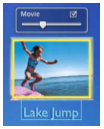 2. Move the slider left or right until you see the frame you want to show on the button.
2. Move the slider left or right until you see the frame you want to show on the button.If you don’t want the buttons to show moving video, deselect the checkbox in the corner of the Movie pane.
Then the button will show only the frame you selected.
3. Choose File > Save to save your work.
Creating Custom Themes:
Once you design the background, music, text, and buttons on your menus the way you like, you can save your customized menu as a custom theme.
A custom theme appears in the Themes pane, in the Favorites set of themes.
You can select it to use for future projects, just as you would with any theme.
For more information about customizing themes, see iDVD Help.
