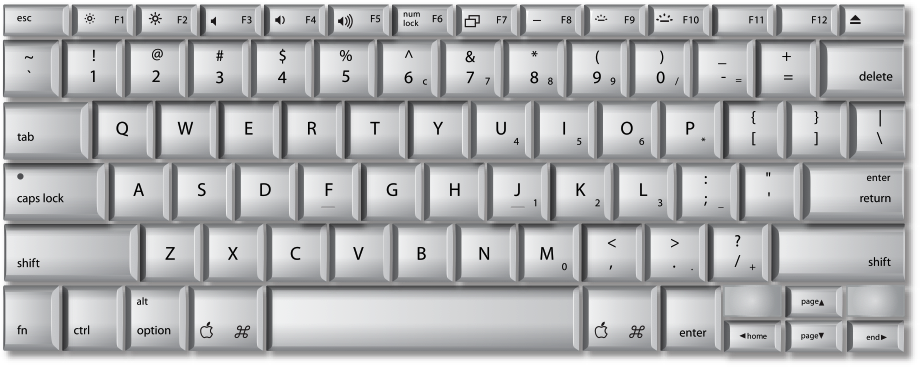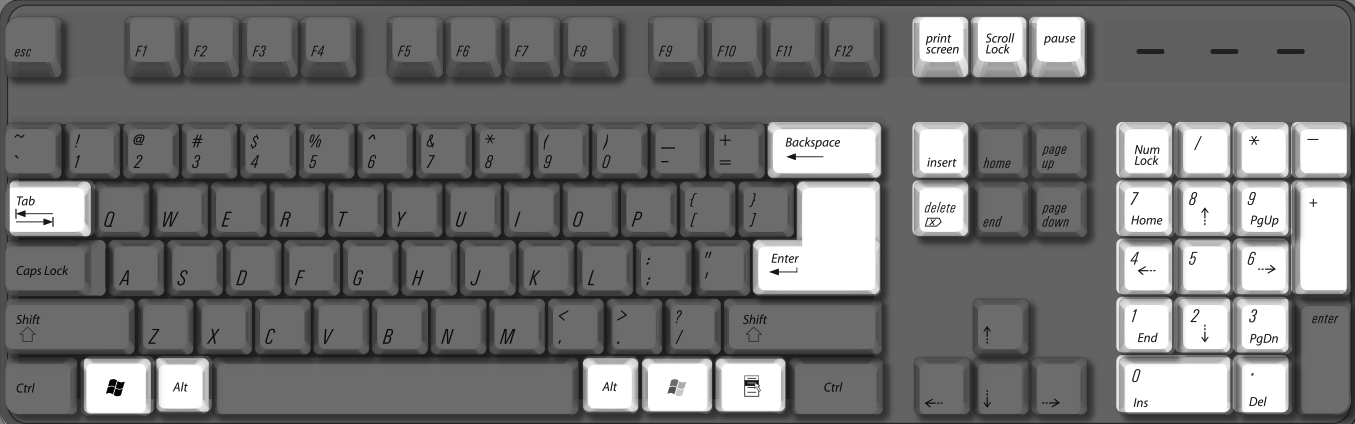MacBook built-in keyboards are similar to MacBook Pro built-in keyboards, but there are some differences (such as Keyboard Illumination keys, which are not on a MacBook keyboard). However, the majority of this article applies to MacBook keyboards as well.
Key mappings for Microsoft Windows features
Sample MacBook Pro built-in keyboard
Key mappings for Microsoft Windows features
Below is a chart of keyboard functions specific to Microsoft Windows, and equivalent key combinations as they are mapped to Apple keyboards by the Apple Keyboard Support driver.
| Function | PC keyboard | MacBook Pro built-in keyboard |
| Print Screen |  |  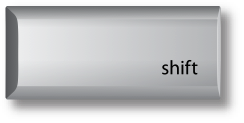 |
| Print active window | -- |  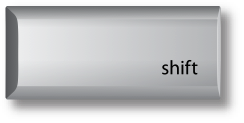 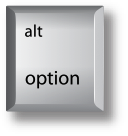 |
| Scroll Lock |  |  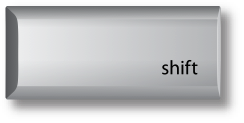 |
| Pause/Break | 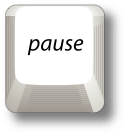 | -- |
| Backspace delete | 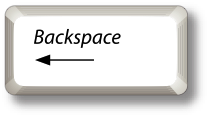 | 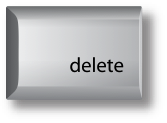 |
| Insert | 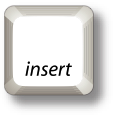 | -- |
| Number lock |  |  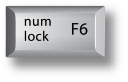 |
| Alt (Option) |  | 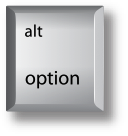 |
| Enter |  | 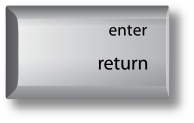 |
| AltGr / Alt GR |  (Right Alt key) | 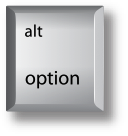  |
| Forward delete | 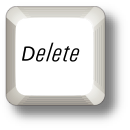 |  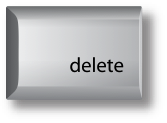 |
| Applications | 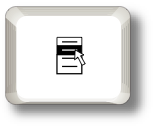 | -- |
| Windows logo (Start menu) | 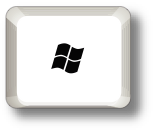 |  |
Key mappings for Boot Camp features
Some keys are only available on a keyboard designed for Apple computers. They are either named differently or simply not available on a Windows-compatible keyboard.
Your Apple keyboard provides certain keys that are not available on Windows/PC keyboards.
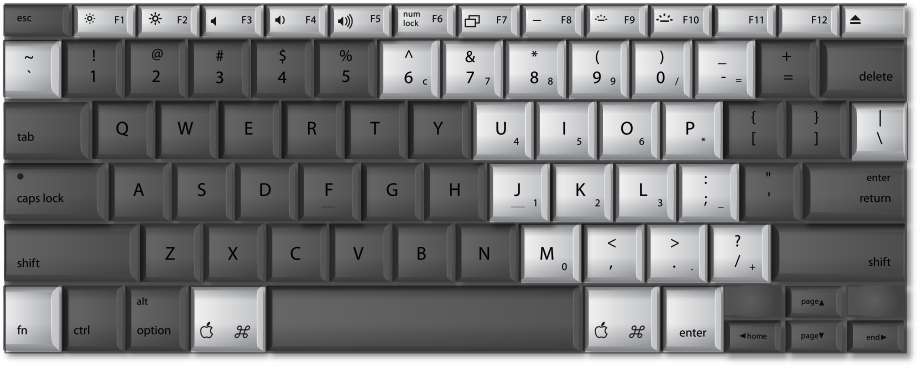
| Function | PC keyboard | MacBook Pro built-in keyboard |
| Brightness down | -- | 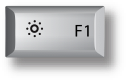 |
| Brightness up | -- |  |
| Volume down | -- | 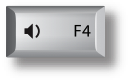 |
| Volume up | -- | 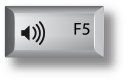 |
| Mute | -- | 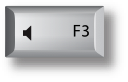 |
| Media eject | -- | 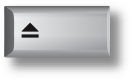 |
| Media eject secondary optical drive | -- | 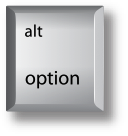 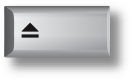 |
| Delete | -- | 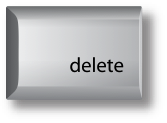 |
| Fn (Function) | -- |  |
| Display Mode Toggle | -- | 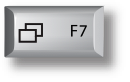 |
| Keyboard Illumination Toggle (MacBook Pro) | -- | 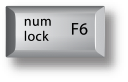 |
| Decrease Keyboard Illumination | -- | 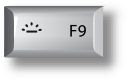 |
| Increase Keyboard Illumination | -- | 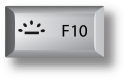 |
Apple external and built-in keyboards provide the same functionality as Microsoft-compatible numeric keypads.
To enable numerical input, press Num Lock on a PC keyboard, or Fn-Numlock on the MacBook Pro keyboard.
The chart below shows equivalent keystrokes.
| Function | PC keyboard | MacBook Pro built-in keyboard |
| Page Up | 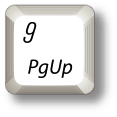 |  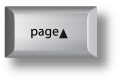 (Numlock off) |
| Page Down | 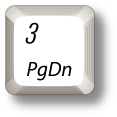 |   (Numlock off) |
| Insert | 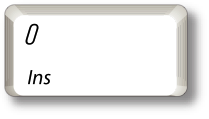 | -- |
| Decimal Point | 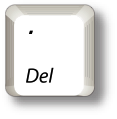 | 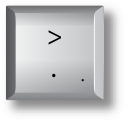 (Numlock off) |
| Delete | 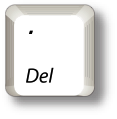 |  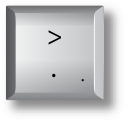 (Numlock off) |
| Up arrow | 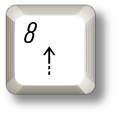 | 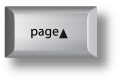 (Numlock off) |
| Down arrow | 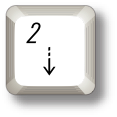 |  (Numlock off) |
| Left arrow | 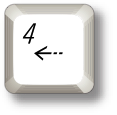 | 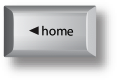 (Numlock off) |
| Right arrow | 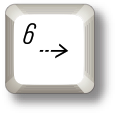 |  (Numlock off) |
| Home |  |  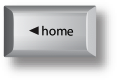 (Numlock off) |
Additional Information
If you disable the Apple Keyboard Support driver in Windows, Windows will not recognize extended Function keys, nor the (Fn) key.
Important: Apple does not provide technical phone support for installing, using, or recovering Microsoft Windows. Support is available for using Boot Camp Setup Assistant, as well as installing or restoring Boot Camp software while booted into Windows. Support articles and discussions may also be available on Apple's support website.