Getting updates immediately (Mac OS X v10.3 or later)
1.From the Apple () menu, choose Software Update.
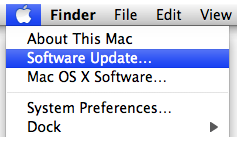
2. Software Update checks for available updates. In the Software Update window, select the items you want to install, then click Install. Usually, you should install all available updates. (Mac OS X v10.3 only: Click the Check Now button.)
3. Enter an administrator account name and password.
4. After installation is complete, restart the computer if required.
You can repeat these steps to see if more updates are now available. Because some software updates are prerequisites for others, you may need to repeat these steps several times to complete the software update sequence.
Note: Mac OS X v10.5 and later can automatically run Software Update checks in the background and let you know when an update is available for your computer.
Getting updates immediately (Mac OS X v10.2.8 or earlier)
- From the Apple () menu, choose System Preferences.
- From the View menu, choose Software Update.
- Click Update Now.
- In the Software Update window, select the items you want to install, then click Install.
- Enter an administrator account name and password.
- After the update is complete, restart the computer if a restart is required.
You can repeat these steps to see if more updates are now available. Because some software updates are prerequisites for others, you may need to repeat these steps several times to complete the software update sequence.
Additional Information
Scheduling an update
The Software Update pane (in System Preferences) lets you schedule automatic checks for updates. By default, it automatically checks for updates weekly. You can change the interval from weekly to daily or monthly, or you can turn off scheduled checks if you want.
Mac OS X v10.5 and later allows you set Software Update to download important updates automatically. You will be notified when the updates are ready to be installed.
Hiding certain updates
Sometimes you may see an update in the Software Update list that you don't need. You can hide it if you want to.
Using standalone installers from Apple Support Downloads
Sometimes a standalone installer may be more useful than the automatic Software Update feature. Examples include when you:
- Anticipate needing the file again later.
- Need to install on multiple computers and need a portable file.
- Have a faster Internet connection available to you at another computer.
- Have no Internet connection on a computer that needs the update.
- You can get standalone copies of many Apple software updates from Apple Support Downloads.
Carefully read the stated system requirements before using a standalone installer. Be sure to install updates in the correct order when applicable, or only on compatible computers when applicable.
Reference releases; update vs. upgrade
Mac OS X v10.1, 10.2, 10.3, 10.4, 10.5 themselves are not downloadable updates, they are reference releases, also called upgrades. This means, for example, you can't upgrade from Mac OS X v10.3 to Mac OS X v10.5 via a downloadable installer. Reference releases are available from the Apple Store online, Apple Retail Stores, and Apple Authorized Distributors (AAD).


